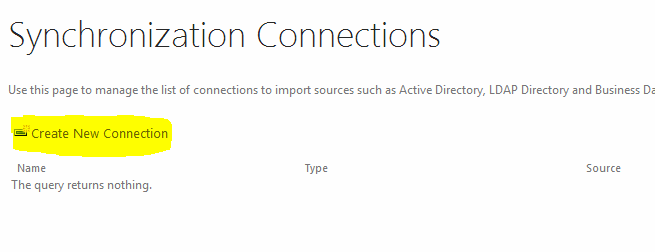Recently I rebuilt SP2013 on my box and updated to the latest SP 2013 August '13 Cumulative update. As usual I stopped the following services before running the updates -
1. IIS Admin Service
2. SharePoint Timer Job Service
3. All Search Services
Stopping the services is to make the update run faster, else it takes many many hours to complete. After running the update, restart and run the Configuration Wizard.
Once the update and re-config is completed, you should be able to see the version number of the Servers and DBs updated to 15.0.4535.1000.
Please note that only the Update for SP2013 Server needs to be run. There is no need to run the update for SP2013 Foundation.as it's included within the SP2013 Server update. An of course the March 2013 Public update needs to be in place before running this update. (The Aug 2013 update included the April and June updates so no need to run those either).
Here are the download Links -
- SharePoint 2013 August '13 Cumulative Update (CU) - http://support.microsoft.com/hotfix/KBHotfix.aspx?kbln=en-us&kbnum=2817517
- SharePoint 2013 March '13 Public Update - http://www.microsoft.com/en-US/download/details.aspx?id=36989
1. IIS Admin Service
2. SharePoint Timer Job Service
3. All Search Services
Stopping the services is to make the update run faster, else it takes many many hours to complete. After running the update, restart and run the Configuration Wizard.
Once the update and re-config is completed, you should be able to see the version number of the Servers and DBs updated to 15.0.4535.1000.
Please note that only the Update for SP2013 Server needs to be run. There is no need to run the update for SP2013 Foundation.as it's included within the SP2013 Server update. An of course the March 2013 Public update needs to be in place before running this update. (The Aug 2013 update included the April and June updates so no need to run those either).
Here are the download Links -
- SharePoint 2013 August '13 Cumulative Update (CU) - http://support.microsoft.com/hotfix/KBHotfix.aspx?kbln=en-us&kbnum=2817517
- SharePoint 2013 March '13 Public Update - http://www.microsoft.com/en-US/download/details.aspx?id=36989