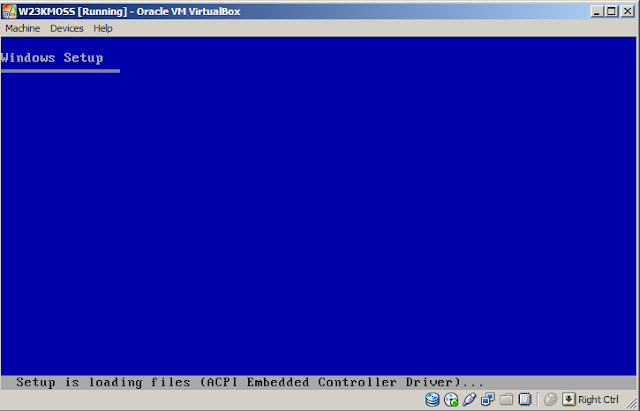I am starting SharePoint Training for those interested to learn or expand their SharePoint Knowledge. The plan is to have workshops on weekends (Sat & Sun) and learn everything right from the basics to the advanced stuff.
For a start, the course will be for 4 days spread over two weekends focusing on the following -
1. Intro, Concepts, Installation and Configuration
2. Basic End-user SharePoint
3. Branding using SharePoint Designer 2010
4. Development using Visual Studio 2010 (API, WebParts, Workflows)
5. Advanced and new features of SharePoint 2010
6. SharePoint 2010 Administration
Overall it will equip you with the necessary skills and knowledge to make a smooth transition from being an ASP.NET developer to become a SharePoint Developer.
A dedicated website - http://www.learnsharepoint.net is to be launched soon and it will have the details of the topics and also provide some resources.
In the meantime, if you are in Chennai and interested in learning SharePoint 2010 (both basics and advanced), please feel free to call me at - 9840651258 (Chennai, India).
In the future, I'll be offering Online Training as well.
Corporates can also contact me for their Training needs, but i am only available on weekends till December 2011.
Friday, December 02, 2011
Friday, June 10, 2011
Visual Studio 2010 SharePoint PowerTools & Silverlight WebParts
Microsoft has released the Visual Studio SharePoint 2010 Power tools extension which allows you to deploy a new kind of Visual WebPart as part of a Sandboxed solutions (though it has some limitations related to debugging, javascript etc.).
Another important extension is the Silverlight WebParts extension that now allow us to create Silverlight WebParts from Visual Studio 2010. There are two templates called "Silverlight WebPart" and "Silverlight Custom WebPart".
Here are the download links -
SharePoint 2010 Powertools for Visual Studio 2010- http://visualstudiogallery.msdn.microsoft.com/8e602a8c-6714-4549-9e95-f3700344b0d9/
SharePoint 2010 Silverlight WebParts templates for Visual Studio 2010-
http://visualstudiogallery.msdn.microsoft.com/e8360a85-58ca-42d1-8de0-e48a1ab071c7
Here's a nice video from Silverlight TV on the Silverlight WebParts -
Another important extension is the Silverlight WebParts extension that now allow us to create Silverlight WebParts from Visual Studio 2010. There are two templates called "Silverlight WebPart" and "Silverlight Custom WebPart".
Here are the download links -
SharePoint 2010 Powertools for Visual Studio 2010- http://visualstudiogallery.msdn.microsoft.com/8e602a8c-6714-4549-9e95-f3700344b0d9/
SharePoint 2010 Silverlight WebParts templates for Visual Studio 2010-
http://visualstudiogallery.msdn.microsoft.com/e8360a85-58ca-42d1-8de0-e48a1ab071c7
Here's a nice video from Silverlight TV on the Silverlight WebParts -
Thursday, April 21, 2011
First look at Office 365 public beta - Part 1
Good news! Microsoft has just released Office 365 Online simultaneously for 38 markets (including India) in 17 languages!
There was an invite to the public beta of Microsoft Office 365 via email from MSFT today!. The registration process was simple where it asks to choose a subdomain name - which is then prefixed to sharepoint.com - so if your subdomain is xyz then the address of your O365 public website will be xyz.sharepoint.com. You can of-course use your own domain name. After the registration process, it goes on and creates you email ids and websites in Exchange and SharePoint respectively.
So what's on Offer in Office 365?
There was an invite to the public beta of Microsoft Office 365 via email from MSFT today!. The registration process was simple where it asks to choose a subdomain name - which is then prefixed to sharepoint.com - so if your subdomain is xyz then the address of your O365 public website will be xyz.sharepoint.com. You can of-course use your own domain name. After the registration process, it goes on and creates you email ids and websites in Exchange and SharePoint respectively.
So what's on Offer in Office 365?
- Office Web Apps - Word, Excel, PowerPoint, OneNote
- Email & Calendar (MS Exchange)
- Website and Collaboration (SharePoint public and Team site)
- Instant Messenger (Lync)
All this is protected with MS Forefront security
Once the registration process is over it redirects to a SharePoint Team Site. There is also a public site bundled, that shows up at the public url - http://xyz.sharepoint.com.
Quickly sign up for the public beta here - http://www.microsoft.com/en-in/office365/online-software.aspx
In the coming days, i am going to explore it more and write about the cool features, especially on the SharePoint side of things. Watch this space!
Monday, April 18, 2011
Visual Studio 2010 SP1 Released
The first service pack of Visual Studio 2010 - SP1 has been released. It can be downloaded from here -
Installer link -
http://www.microsoft.com/downloads/en/details.aspx?FamilyID=75568aa6-8107-475d-948a-ef22627e57a5
If you are looking for a single file download then download the .ISO image here which is 1.5GB in size.
ISO link -
http://go.microsoft.com/fwlink/?LinkId=210710
The list of fixes in SP1 are listed here - http://support.microsoft.com/kb/983509
** Also released is the Team Foundation Server (TFS) 2010 SP1 that can be downloaded here -
http://www.microsoft.com/downloads/en/details.aspx?FamilyID=43d9f36a-6347-4ac4-86b6-cee4cd54b5d2&displaylang=en
Installer link -
http://www.microsoft.com/downloads/en/details.aspx?FamilyID=75568aa6-8107-475d-948a-ef22627e57a5
If you are looking for a single file download then download the .ISO image here which is 1.5GB in size.
ISO link -
http://go.microsoft.com/fwlink/?LinkId=210710
The list of fixes in SP1 are listed here - http://support.microsoft.com/kb/983509
** Also released is the Team Foundation Server (TFS) 2010 SP1 that can be downloaded here -
http://www.microsoft.com/downloads/en/details.aspx?FamilyID=43d9f36a-6347-4ac4-86b6-cee4cd54b5d2&displaylang=en
Sunday, April 17, 2011
InfoPath Task Edit Form for SharePoint Workflows
When developing custom Task Edit forms for SharePoint workflows, most of the times, first timers will find that the form does not show up on clicking the task link in the Tasks list (or email).
I have been developing a workflow with custom task edit forms using InfoPath 2010 and find that every time the task link is clicked we get the "specified file cannot be found" error. This means that SharePoint is not able to find the ".xsn" file. But that's not the case always, the same error shows up for other reasons too, so it's actually a misleading error message. People spend days trying to arrive at a fix and are left totally clueless by this error message.
Here's a checklist of thing you need to ensure in your workflow project as well as the task edit InfoPath form to get a custom Task Form (InfoPath) working -
1. Create a module for the InfoPath form in your Visual Studio 2010 SP Workflow project and then publish your Task Edit Form into this location -
2. Ensure that the Elements.xml points to the TaskEdit InfoPath .xsn correctly -
3. When publishing the original Task Edit form to the Project module folder, blank out the text box from the second screen of the publishing wizard.

4. Make sure that you have the Workflow Elements.xml looks like the one below and has the correct Task form URN. Your file may differ slightly depending on the number and type of forms.
5. Ensure that your Workflow feature looks like this -
If the form still does not show up then sign the form, set full trust and publish. And after all the toil, if it still does not work, then check for typos.
I have been developing a workflow with custom task edit forms using InfoPath 2010 and find that every time the task link is clicked we get the "specified file cannot be found" error. This means that SharePoint is not able to find the ".xsn" file. But that's not the case always, the same error shows up for other reasons too, so it's actually a misleading error message. People spend days trying to arrive at a fix and are left totally clueless by this error message.
Here's a checklist of thing you need to ensure in your workflow project as well as the task edit InfoPath form to get a custom Task Form (InfoPath) working -
1. Create a module for the InfoPath form in your Visual Studio 2010 SP Workflow project and then publish your Task Edit Form into this location -
2. Ensure that the Elements.xml points to the TaskEdit InfoPath .xsn correctly -
3. When publishing the original Task Edit form to the Project module folder, blank out the text box from the second screen of the publishing wizard.

4. Make sure that you have the Workflow Elements.xml looks like the one below and has the correct Task form URN. Your file may differ slightly depending on the number and type of forms.
List urn:schemas-microsoft-com:office:infopath:MyTaskForm:-myXSD-2011-04-12T20-27-46 _layouts/WrkStat.aspx
5. Ensure that your Workflow feature looks like this -
If the form still does not show up then sign the form, set full trust and publish. And after all the toil, if it still does not work, then check for typos.
Saturday, April 16, 2011
Silverlight 5 beta announced
Microsoft has announced yet another release of Silverlight. Beta of Silverlight 5 is now available for download here. Top features in SL5 beta are as follows -
Download SilverLight 5 beta from here - http://go.microsoft.com/fwlink/?LinkID=214309
- XAML Debugging with breakpoints for binding debugging
- Implicit data templates for easy UI reuse
- Double (and multi) click support
- GPU-accelerated XNA-compatible 3D and immediate-mode 2D API
- Low-latency sound effects and WAV support
- Real operating system windows and multi-display support
- Significant performance improvements, fixes and much more
Download SilverLight 5 beta from here - http://go.microsoft.com/fwlink/?LinkID=214309
Saturday, April 09, 2011
Setting up SharePoint on Oracle (Sun) VirtualBox
I'm trying to setup a MOSS 2007 Virtual machine on my laptop. After downloading VirtualBox from Oracle which is a very good Virtualization Platform, I am going to install it. The latest version of VirtualBox is available at - http://www.virtualbox.org/wiki/Downloads
Top features of VirtualBox include - 64-bit OS Support, snapshots, dynamically growing VHD images and great display.
See full feature list here.
Coming to SharePoint - Why MOSS 2007 now? because there are still lots of projects based on MOSS 2007 and WSS 3.0.
I find VirtualBox much better (OpenSource and Free) and easy to use than MS VPC (only 32-bit) or VMWare Workstation (paid).
The configuration that i'm trying to create will be 2GB RAM, 20GB Dynamic VHD, Windows 2003 Standard to run MOSS 2007 SP2.
So here's how it's done -
1. Install Oracle Sun VirtualBox - very easy and nothing much to talk about.
2. Fire-up VirtualBox and click on the "New" button in the toolbar.
3. The "New VM Wizard will start"
4. Choose the name of the VM and OS type. A wide range of 32 and 64 bit flavors of Windows are supported (apart from others). I am choosing Windows 2003 32-bit to install MOSS 2007.
5. Allocate Memory for the VM. In my case it's 2GB out of a total of 6GB.
6. Create a new VHD (Virtual Hard Disk). The good thing about VirtualBox is that it supports both expanding and fixed size VHD images. Choosing dynamically growing storage will help you save space on your disk.
Following this the VHD sub-wizard will launch.
7. Click on next
8. Choose "Dynamically expanding storage" and then the size of the VHD -
9. Choose the location where you'd like to store the VHD image. Ideally it should be on an external HDD that
connects to the desktop/laptop via eSATA or a separate internal HDD. I have neither so the image goes
into my regular HDD.
and then press "Finish" in the next screen.
Well that's all there is to it. The VM is ready for OS installation. VirtualBox then shows
the summary of the VM. To power on the VM, press the "Start ->" button.
What follows next are the usual OS installation steps. Once you have installed the OS,
SharePoint can be installed.
I'm not enlisting all those steps here so here are some screenshots of that sequence.
Now it boots up from the DVD-ROM
Windows 2003 Setup screen -
After install is done i start Task manager to have a peek at the performance. It has by default allocated only one virtual processor. You can change this to multiple depending on your hardware. Allocating too many virtual processors will slow down your computer.
After base installation on Windows 2003, the VHD size is just 1.6GB which can be easily copied on to a Pen Drive.
At this point it is a good idea to take your first snapshot of the VM. I went on to install SharePoint pre-requisites and MOSS 2007 Enterprise on top of this setup and now have a MOSS 2007 VM on Oracle VirtualBox.
The performance is very good - VB fires up in just under 5 seconds and you have SharePoint up and running!
Monday, April 04, 2011
Renaming a SharePoint 2010 Server (Standalone)
Before my Training sessions, I setup the lab by Installing & Configuring SharePoint 2010 and all other tools on one physical machine and then we ghost the Hard Disk image to the rest of the machines. Once that's done, we power on the boxes and find that all of them report 'duplicate name on the network' error. So the Network admin then renames the boxes and SharePoint no longer works.
For MOSS 2007, we had some stsadm commands which used to do the trick. Since, powershell is available now, we can use PowerShell cmdlets for SharePoint.
Here's how a SharePoint 2010 server rename is done -
1. Fire up the SharePoint 2010 Management Shell (recommended to run as Administrator)
2. Run the following Powershell command -
Rename-SPServer [-Identity] <originalservername> -Name <newservername>
where <originalservername> is the current name of the Server and <newservername> is the new name of the Server.
For example, if your current server is called MACHINE01 and new server name will be BOX01 then you can write -
Rename-SPServer -Identity MACHINE01 -Name BOX01
3. Run IISRESET / noforce
4. Rename the Server and restart the machine. Start the management shell again.
4. Modify alternate access mappings for Central Admin using PowerShell -
Although the server has been renamed, the Sites will be having the old server name in their URLs so one has to change the Alternate access mappings for Central Admin and other sites. This can be done using the cmdlet called Set-SPAlternateURL as shown below -
Set-SPAlternateURL -Identity <old URL to the central admin site> -Url <new URL to the central admin>
For example if the old central admin site was at - http://machine01:8080 and the new server name is BOX01 then you will write -
Set-SPAlternateURL -Identity http://machine01:8080 -Url http://box01:8080
Now you will be able to get into the Central Admin site. You can then go and change the alternate access mappings for the rest of the sites through the Central Admin site instead of doing via PowerShell.
Here's the official Technet page for this topic.
Note: Never use the _ (underscore) in your host names because it causes problems with Cookies and your SharePoint sites will not work. Also avoid the - (hyphen) as far as possible in host names.
For MOSS 2007, we had some stsadm commands which used to do the trick. Since, powershell is available now, we can use PowerShell cmdlets for SharePoint.
Here's how a SharePoint 2010 server rename is done -
1. Fire up the SharePoint 2010 Management Shell (recommended to run as Administrator)
2. Run the following Powershell command -
Rename-SPServer [-Identity] <originalservername> -Name <newservername>
where <originalservername> is the current name of the Server and <newservername> is the new name of the Server.
For example, if your current server is called MACHINE01 and new server name will be BOX01 then you can write -
Rename-SPServer -Identity MACHINE01 -Name BOX01
3. Run IISRESET / noforce
4. Rename the Server and restart the machine. Start the management shell again.
4. Modify alternate access mappings for Central Admin using PowerShell -
Although the server has been renamed, the Sites will be having the old server name in their URLs so one has to change the Alternate access mappings for Central Admin and other sites. This can be done using the cmdlet called Set-SPAlternateURL as shown below -
Set-SPAlternateURL -Identity <old URL to the central admin site> -Url <new URL to the central admin>
For example if the old central admin site was at - http://machine01:8080 and the new server name is BOX01 then you will write -
Set-SPAlternateURL -Identity http://machine01:8080 -Url http://box01:8080
Now you will be able to get into the Central Admin site. You can then go and change the alternate access mappings for the rest of the sites through the Central Admin site instead of doing via PowerShell.
Here's the official Technet page for this topic.
Note: Never use the _ (underscore) in your host names because it causes problems with Cookies and your SharePoint sites will not work. Also avoid the - (hyphen) as far as possible in host names.
Microsoft Launches WebMatrix
I have been a Macromedia Dreamweaver (now Adobe Dreamweaver) user ever since its version 1 launch in 1997. My experience with the current version - CS5 has not been pleasant. It constantly crahses and sends out lots of data back to Adobe (WireSharked it - but it uses https, so no way to find out what it's really sending back.)
Over the last few years, I have been working with SharePoint Designer 2007 & now 2010 version - in which MSFT has removed the ability to author non-SharePoint sites - it's a very clever move.
So out goes the Web authoring stuff from SPD2010 and..guess what?... in comes WebMatrix - the latest and greatest non-SharePoint Web-Development tool. The icing on the cake is that - IT'S ABSOLUTELY FREE!
I did hear about a month ago about it's launch, but only now I'm downloading it (as i'm writing this post).
Well, to give a brief idea -
1. It's a Web Development Tool like Adobe Dreamweaver or Net Objects Fusion.
2. It allows plain web authoring, authoring ASP.NET/MVC sites and..
3. Surprisingly it provides authoring WordPress, Joomla, Drupal etc. which are OpenSource CMS!! (very clever indeed)
We'll that's all i know right now..i'm going to find out more after I install it.
You can learn more about WebMatrix and also download it from here -
http://www.microsoft.com/web/webmatrix/
If it's really good, i'm saying bye bye to everything Adobe and will use WebMatrix. I have already removed Acrobat Reader and instead use PDF-XChange Viewer from Tracker Software. Try it..it's very fast and light-weight - miles ahead of the bloated Acrobat.
Over the last few years, I have been working with SharePoint Designer 2007 & now 2010 version - in which MSFT has removed the ability to author non-SharePoint sites - it's a very clever move.
So out goes the Web authoring stuff from SPD2010 and..guess what?... in comes WebMatrix - the latest and greatest non-SharePoint Web-Development tool. The icing on the cake is that - IT'S ABSOLUTELY FREE!
I did hear about a month ago about it's launch, but only now I'm downloading it (as i'm writing this post).
Well, to give a brief idea -
1. It's a Web Development Tool like Adobe Dreamweaver or Net Objects Fusion.
2. It allows plain web authoring, authoring ASP.NET/MVC sites and..
3. Surprisingly it provides authoring WordPress, Joomla, Drupal etc. which are OpenSource CMS!! (very clever indeed)
We'll that's all i know right now..i'm going to find out more after I install it.
You can learn more about WebMatrix and also download it from here -
http://www.microsoft.com/web/webmatrix/
If it's really good, i'm saying bye bye to everything Adobe and will use WebMatrix. I have already removed Acrobat Reader and instead use PDF-XChange Viewer from Tracker Software. Try it..it's very fast and light-weight - miles ahead of the bloated Acrobat.
Thursday, February 10, 2011
Long time no blogging
It's been ages since i have not blogged here, meanwhile the winds of change have swept through SharePointland and most residents, including myself, have switched to 2010. SharePoint 2010 is here with Visual Studio 2010, InfoPath 2010 and Office 2010.
Over the last year i have had the good fortune of getting to work on all kinds of SharePoint projects involving InfoPath 2010 (lots of SharePoint Workflows), Visio 2010 and TFS 2010 as well.
My friend, Arno Nel (SharePoint MVP and founder of SharePointMagazine.net has given me a blog site on
http://vijay.spoint.me where i will be blogging about SharePoint 2010.
So let's hope that I find enough time and stuff to blog about SharePoint 2010 and all the new exciting stuff that's happenning in the Microsoft space!
Over the last year i have had the good fortune of getting to work on all kinds of SharePoint projects involving InfoPath 2010 (lots of SharePoint Workflows), Visio 2010 and TFS 2010 as well.
My friend, Arno Nel (SharePoint MVP and founder of SharePointMagazine.net has given me a blog site on
http://vijay.spoint.me where i will be blogging about SharePoint 2010.
So let's hope that I find enough time and stuff to blog about SharePoint 2010 and all the new exciting stuff that's happenning in the Microsoft space!
Subscribe to:
Posts (Atom)
Using Recoil with SPFx Try out the latest alternative to Redux with SPFx When developing with Redux or MobX, we have ha...

-
Before my Training sessions, I setup the lab by Installing & Configuring SharePoint 2010 and all other tools on one physical machine and...
-
Microsoft has done an excellent job of putting together reference and training material for SharePoint 2010 on Technet. I was looking for...
-
The Update 3 of Visual Studio 2012 is now available here - http://support.microsoft.com/kb/2835600 It has improvements for TFS integrat...